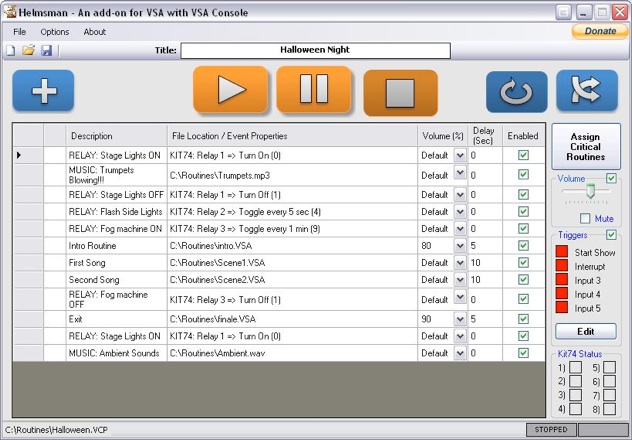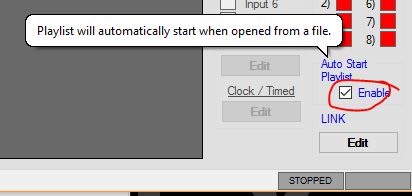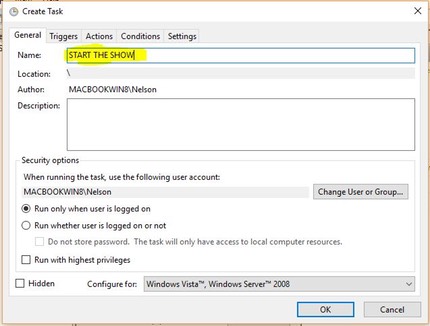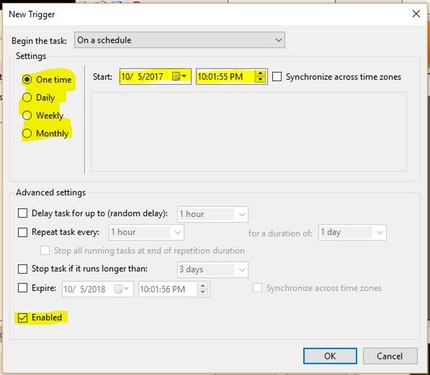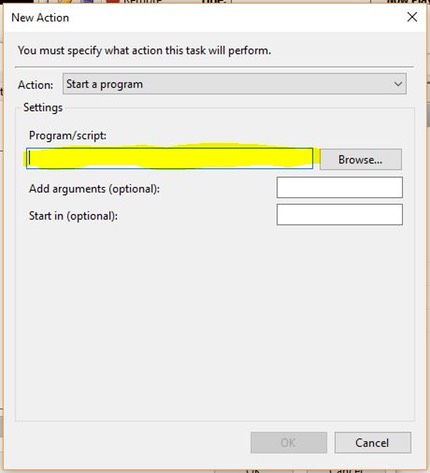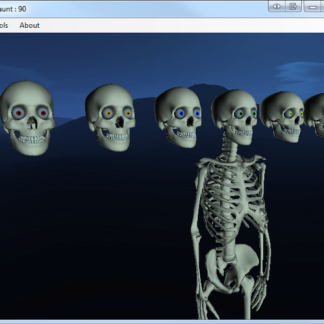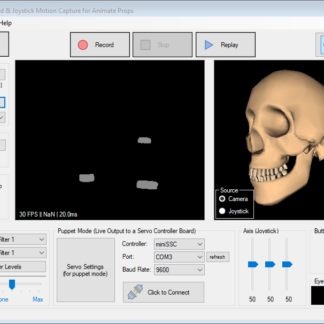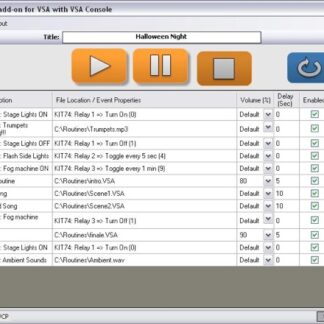Description
Helmsman allows you to control and automate your Brookshire Software VSA routines. Helmsman BASIC allows one to create a playlist of VSA routines while Helmsman PRO allows for external triggers to launch specific routines and electrical Relay controls as well. Some have considered Helmsman similar a media player for routines with some great extras. You can create playlists of routines and/or audio files, add delays, accept digital inputs, control relays and more.
Download your free 10 day demo: Downloads
REQUIRES: VSA Console 2.0 (Download DEMO here). Please note that ‘VSA Console 2.0’ is a separate install from VSA and is NOT INCLUDED with your VSA purchase. Purchase ‘VSA Console 2.0’ from Brookshire Software here: https://www.brookshiresoftware.com/console_overview.htm
NOTE: After purchase, license information may take up to 24 hours to be received via email.